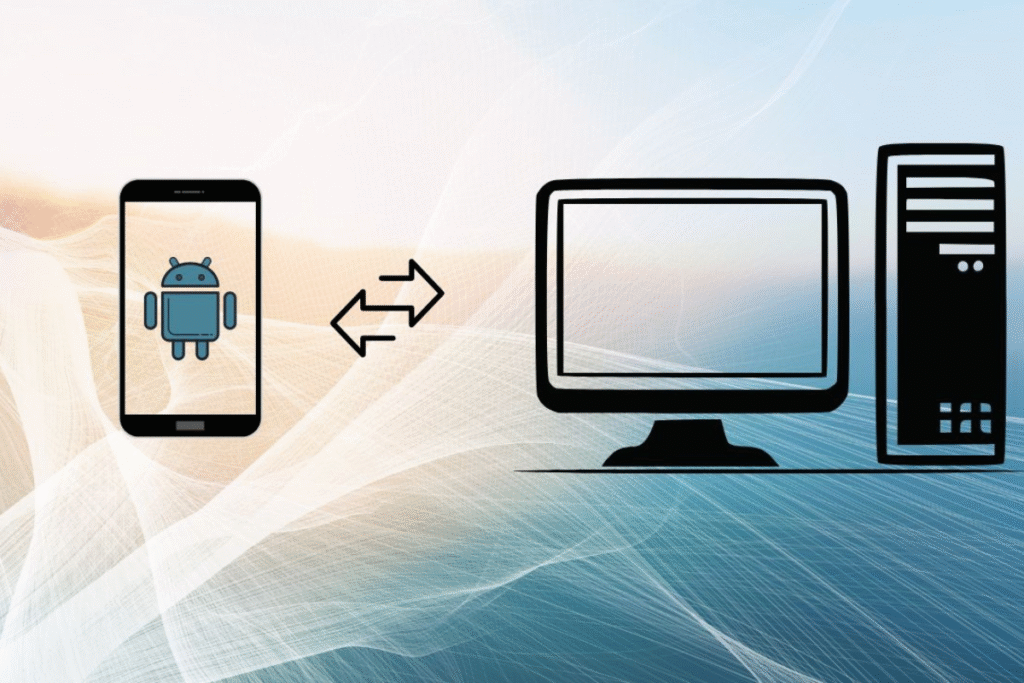It has happened to most of us. You lose your phone or buy a new one and suddenly realize you forgot to back up little Mickey’s birthday party photos, last year’s Christmas reunion, or even important work documents. Photos, videos, and files on your phone aren’t just digital data—they’re memories and crucial information. When your phone is packed with images, memes, motivational quotes, spreadsheets, and more, it becomes essential to organize your digital life. One of the easiest ways to do this is by accessing your Android phone files on your computer, where you can safely store them or upload them to the cloud for future access.
In this article, we will walk you through several reliable methods to access your Android phone’s files using both wired and wireless options. By the end, you’ll be equipped to manage your phone’s data efficiently and ensure nothing valuable is lost.
Connecting Your Android Phone via USB Cable
One of the most basic ways to access your phone files is by using a USB cable. Almost all Android phones today use a micro USB or USB-C cable, which is inexpensive and widely available. Using a cable ensures fast transfer speeds and reliable access to all your files.
Android Phones on Windows
If you’re a Windows user, connecting your phone can be done in multiple ways depending on the version of Windows you have installed.
Windows 10 and 11
For those running the latest versions of Windows, Microsoft offers Phone Companion. This built-in tool allows you to connect your Android phone and access essential information such as photos, messages, and files. You can also back up your data with just a few clicks.
Steps to access files:
- Connect your Android phone using a micro USB or USB-C cable.
- Open Phone Companion from the Start menu.
- Follow the on-screen prompts to link your phone.
- Navigate to your files and drag them to your computer for safekeeping.
Older Versions of Windows
If your computer is running Windows 7 or 8, you may not have Phone Companion. Instead, you can access your files directly through This PC or My Computer. Your phone will appear as an external device, usually showing two storage options:
- Internal Storage: Contains the system files and user data.
- External Storage (SD Card): Stores additional files, photos, and apps if you have an SD card inserted.
You can browse these folders just like any other drive on your PC and copy, move, or delete files as needed.
Android Phones on macOS (OS X)
For Mac users, accessing Android phone files requires an extra step. Unlike Windows, macOS doesn’t natively recognize Android devices. To bridge the gap, you need Android File Transfer.
Steps to access files on Mac:
- Download Android File Transfer from here
- Install the program following the simple instructions on the website.
- Connect your Android phone via USB.
- Open Android File Transfer to browse your phone’s internal and external storage.
- Drag and drop files between your Mac and Android device.
This tool is lightweight, free, and works seamlessly with almost all Android phones.
Paid Software Option: Wondershare MobileGo
For those who want more control over their devices, there is a paid alternative called Wondershare MobileGo. Priced at $39.99 for a lifetime license, this software offers features beyond basic file access:
- File browsing and transfer
- App management and installation
- Phone content mirroring
- Data backup and recovery
If you frequently transfer large amounts of data or want advanced control over your Android phone from a computer, MobileGo is worth considering.
Accessing Android Files Wirelessly
While USB connections are reliable, they require a cable and sometimes can be inconvenient if your cable is lost or broken. Wireless methods allow you to access your phone’s files from your computer without a physical connection. Here are two popular wireless options:
AirDroid
AirDroid is one of the most versatile apps for wirelessly syncing your Android device with your computer. With AirDroid, you can not only access your files but also manage messages, see incoming calls, and mirror your phone screen.
How to set up AirDroid:
- Download the AirDroid desktop client for Windows or macOS.
- Create an account and log in on your computer.
- Download the AirDroid app on your Android phone.
- Log in with the same account on your phone.
- Start syncing files wirelessly between your phone and computer.
AirDroid allows you to organize your photos, documents, and videos without the hassle of connecting a cable. It’s perfect for users who want remote access or frequently manage large amounts of data.
Cloud Services
Cloud storage is another excellent wireless option for accessing and backing up your phone files. With a cloud service, your data is not only accessible on your computer but also securely stored online.
Google Drive
If you already have a Google account, Google Drive is an easy solution. It offers 15 GB of free storage, which is more than enough for most personal needs. With Google Drive, you can:
- Upload photos, videos, and documents from your phone
- Access files on your computer using a web browser or the desktop app
- Share files with friends and family
How to use Google Drive:
- Install the Google Drive app from the Play Store.
- Install Google Drive desktop client on your computer.
- Sign in with your Google account on both devices.
- Start transferring files seamlessly between your phone and computer.
Dropbox
Another option is Dropbox, which offers 2 GB of free storage for basic users. While smaller than Google Drive’s free plan, Dropbox is still an effective cloud storage solution. It also works with both Android and iOS devices.
Using cloud storage offers several benefits:
- Access files from any device with internet access
- Automatic backup of important files
- Easy file sharing without attachments
By using cloud services, you reduce the risk of losing precious memories or crucial documents and ensure they are safely stored for the long term.
Organizing Your Digital Life
Once you have access to your Android files, it’s a good opportunity to organize them. Phones often contain hundreds or thousands of photos, videos, and documents scattered across folders. Here are some tips for managing your digital life:
- Sort Photos by Date or Event: Create folders like Birthday 2024, Christmas 2023, or Vacation 2023. This makes it easy to locate specific memories.
- Back Up Important Documents: Use both your computer and cloud storage to ensure you don’t lose work files or personal documents.
- Delete Redundant Files: Phones often accumulate duplicates and unnecessary files. Remove them to free up storage.
- Use a File Naming Convention: Rename files with dates or descriptive names, e.g., 2025-01-01_NewYearCelebration.jpg. This helps you search for files efficiently.
- Regular Backups: Make it a habit to back up your phone data monthly. This ensures that even if you lose your device, your files are secure.
Final Thoughts
Accessing Android phone files on a computer doesn’t have to be complicated. Whether you choose a USB connection, AirDroid, or a cloud storage solution, the key is to make it part of your regular digital routine. Organizing and backing up your files protects your memories, reduces phone clutter, and provides peace of mind.
By exploring both wired and wireless options, you can decide which method works best for your lifestyle. USB connections are fast and reliable, while wireless solutions provide convenience and flexibility. Combining these approaches, along with cloud backups, ensures that your Android files are always safe, accessible, and organized.
Remember, your photos and documents are more than just data—they’re memories and important information that deserve to be preserved. Take a little time to manage your digital life today, and your future self will thank you.
FAQs
Can I access my Android phone files without a USB cable?
Yes! You can use wireless solutions like AirDroid or cloud storage services such as Google Drive and Dropbox to access your Android files without a physical connection. Simply install the app on both your phone and computer and sync your files.
Do I need any special software to access Android files on a Mac?
Yes. macOS does not natively support Android file access. You will need Android File Transfer, a free app that allows you to browse and transfer files between your Android phone and Mac.
Is it safe to use cloud storage for my personal photos and files?
Generally, cloud storage services like Google Drive and Dropbox are secure, using encryption to protect your files. Always enable two-factor authentication for extra security, and avoid sharing your account credentials.
Can I transfer large files from my Android phone to my computer?
Yes. Using a USB connection is the fastest method for transferring large files. Wireless options like AirDroid or cloud storage can also handle large files, but transfer speed may depend on your internet connection.
Will transferring files to my computer delete them from my phone?
No. Transferring files to your computer is usually a copy process, so your files remain on your phone unless you manually delete them.
Can I access my Android files from multiple computers?
Yes. If you use cloud storage or apps like AirDroid, you can access your files from any computer by logging into your account.
What should I do if my computer does not recognize my Android phone?
Make sure your phone is unlocked and the USB cable is properly connected.
On your phone, select File Transfer / MTP mode from the notification menu.
Try using a different USB cable or port.
Update your computer drivers if you’re on Windows, or use Android File Transfer on Mac.
Are paid software solutions worth it for file management?
Paid solutions like Wondershare MobileGo offer advanced features, such as phone mirroring, app management, and data backup. They are worth it if you frequently transfer large amounts of data or want more control over your Android device.
How can I organize my Android files efficiently?
Sort photos by date or event.
Back up important documents to your computer or cloud.
Delete duplicates and unnecessary files regularly.
Use descriptive file names for easy search.
Perform backups periodically to avoid losing data.
What are the advantages of wireless file transfer over USB?
Wireless transfer eliminates the need for cables, allows remote access, and often includes additional features like syncing messages, notifications, and calls to your computer. However, USB transfer is faster for large files.