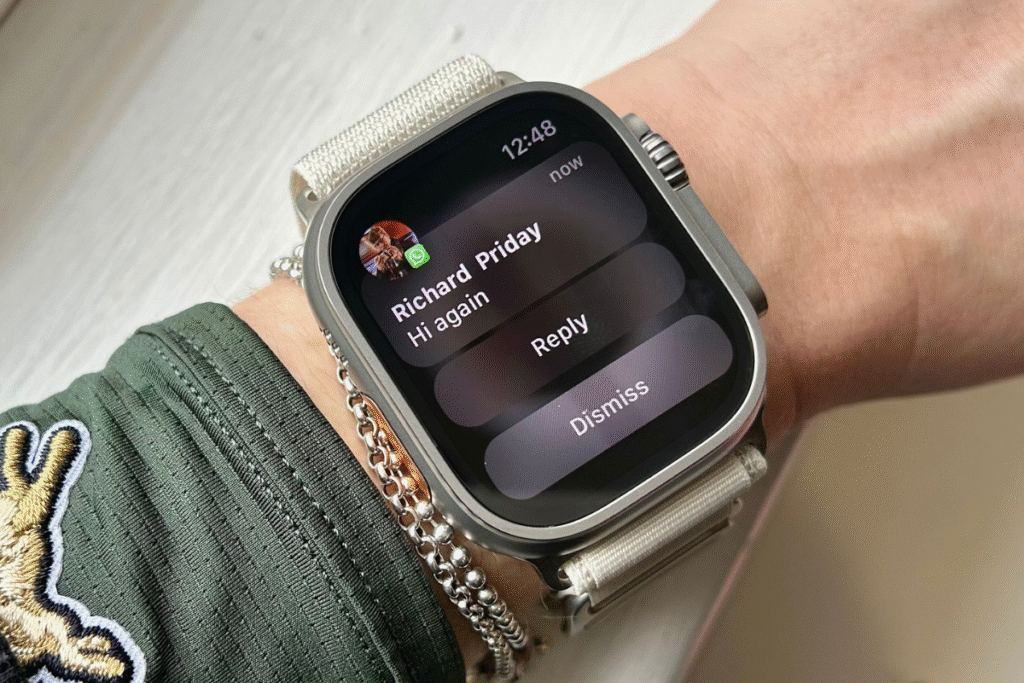If you’ve just recently bought an Apple Watch, one of the first things you’ll notice is the constant buzz of notifications on your wrist. Text messages, phone calls, emails, reminders, and app alerts can quickly turn your stylish smartwatch into a buzzing command center. While this can be useful, it can also feel overwhelming.
The good news? You’re in control. The Apple Watch has powerful notification management features that let you customize what you see, when you see it, and how you respond to it. Instead of letting alerts dictate your day, you can set things up so that only the most important ones reach your wrist.
In this guide, we’ll dive deep into how to take control of notifications in your Apple Watch, from basic settings to advanced customization. By the end, you’ll know exactly how to stop notification overload and make your watch a tool that works for you—not against you.
Why Notifications on Apple Watch Matter
We live in a world of constant pings. Every app, from social media to fitness trackers, competes for your attention. On your iPhone, it’s easy to swipe them away—or worse, get distracted by opening Instagram or Twitter “just for a second.” The Apple Watch helps cut down on those distractions by showing you important notifications at a glance, without pulling out your phone.
But there’s a catch: too many notifications can make your watch less useful. Instead of focusing on what matters, you’ll find yourself annoyed by alerts you don’t care about. The solution is to carefully curate what comes through.
Understanding Apple Watch Notification Basics
Before we jump into customization, it’s important to understand how notifications behave by default:
- Mirrored from iPhone: Most Apple Watch notifications are mirrored from your iPhone. If you get a text, call, or app alert on your iPhone, your Apple Watch will also notify you—unless you change the settings.
- One-device-at-a-time rule: If you’re actively using your iPhone (screen is on and unlocked), notifications appear there, not on your watch. If your iPhone is locked or asleep, the notification goes to your watch.
- Dismiss once, dismiss everywhere: When you clear a notification on your Apple Watch, it also disappears from your iPhone—and vice versa.
This syncing makes Apple’s ecosystem seamless, but it also means you need to fine-tune settings to avoid duplicates and unnecessary alerts.
Notification Overload! The Problem and the Fix
By default, Apple Watch sends notifications for almost everything: messages, emails, app updates, reminders, news alerts, and more. While this might seem helpful at first, most users quickly find it overwhelming.
Imagine: you’re in a meeting, and your wrist buzzes every few minutes with promotions, game updates, or random app alerts. Not only is it distracting, but it also defeats the purpose of having a smartwatch as a productivity tool.
The fix? Turn off notifications you don’t need. Let’s walk through how.
How to Manage Notifications on Apple Watch
Step 1: Open the Apple Watch App on Your iPhone
All notification settings for Apple Watch are managed through the Watch app on your iPhone. Open it and tap on Notifications.
Here, you’ll see a list of apps divided into two sections:
- Apple’s built-in apps (like Messages, Calendar, Mail, Activity, etc.)
- Third-party apps you’ve installed (like WhatsApp, Instagram, Uber, etc.)
Step 2: Choose Between “Mirror My iPhone” and “Custom”
For most Apple apps, you’ll see two options:
- Mirror My iPhone: This setting copies whatever notification preferences you already have on your iPhone. If notifications are turned on for that app on your iPhone, they’ll also show up on your Apple Watch.
- Custom: This allows you to create unique settings for your watch. For example, you can allow text messages to notify you on your Apple Watch but disable email notifications entirely.
Pro tip: Use “Custom” for apps you interact with often, like Messages or Calendar. For less important apps, stick to “Mirror My iPhone” or disable them entirely.
Step 3: Customize Apple’s Built-in Apps
Here’s how to set up the most common Apple apps on your watch:
- Messages: You can choose between “Allow Notifications,” “Send to Notification Center,” or “Off.” Many people prefer to keep this ON, since texts are usually time-sensitive.
- Mail: Unless you rely on instant emails for work, consider turning this OFF. Otherwise, your watch will buzz constantly.
- Calendar: Great for event reminders, but you can limit it to only upcoming events instead of every little change.
- Activity: If you like being nudged to stand or move, keep this ON. If you find it annoying, turn it OFF.
Step 4: Manage Third-Party App Notifications
For other apps, you’ll generally see only two options:
- Mirror iPhone: Whatever notifications you get on your iPhone, you’ll also get on your watch.
- Off: The app won’t send any alerts to your watch.
Here’s where you should be ruthless. Do you really need your watch buzzing every time someone likes your Facebook photo or when a game sends you a “bonus reward” alert? Probably not. Turn these OFF and focus on the apps that matter.
Advanced Notification Settings
If you want even more control, Apple offers advanced settings:
1. Notification Privacy
You can hide the details of a notification until you tap it. This is useful if you don’t want others peeking at your wrist when an alert comes in. Enable this under Settings > Notifications > Notification Privacy.
2. Haptics (Vibration Feedback)
Apple Watch uses subtle vibrations to notify you. You can adjust the strength under Settings > Sounds & Haptics. Choose between standard and prominent alerts.
3. Do Not Disturb and Focus Modes
When you really don’t want to be disturbed—like while sleeping or working—use Do Not Disturb or Focus Modes. These modes can sync with your iPhone and silence notifications based on time, location, or activity.
4. Notification Grouping
Apple Watch can group notifications by app, so instead of getting 10 separate pings from WhatsApp, you’ll see one grouped alert. This keeps things tidy and less disruptive.
Best Practices for a Calmer Apple Watch Experience
Here are some strategies to help you strike the right balance:
- Prioritize essentials only: Keep calls, texts, and calendar reminders ON. Turn OFF social media, games, and promotional alerts.
- Regularly review settings: As you install new apps, revisit your notification settings to avoid clutter.
- Use Focus modes: Great for work, gym, or bedtime.
- Customize vibration patterns: This way, you’ll know what type of alert you’re getting without looking.
- Don’t mirror everything: Just because your iPhone has notifications doesn’t mean your watch should too.
Real-Life Examples
- Work professional: Keep calendar events and email (only VIP senders) ON. Disable social media.
- Fitness enthusiast: Keep Activity reminders, workout alerts, and messages ON. Disable mail and news apps.
- Minimalist user: Only keep calls and messages ON. Turn everything else OFF.
Why Notification Control Boosts Productivity
Managing notifications isn’t just about reducing annoyance—it’s about improving focus. Constant interruptions affect your productivity, increase stress, and even disrupt conversations or workouts.
By curating alerts, your Apple Watch becomes a tool for mindfulness instead of a distraction machine. You’ll stay connected to what matters without being tethered to constant buzzing.
Final Thoughts
Your Apple Watch is a powerful companion device, but only if you manage it properly. By default, it will shower you with alerts that mirror your iPhone, which can quickly become overwhelming. Fortunately, Apple gives you the tools to take control.
Whether you want to keep your wrist buzzing with every update or limit it to just essential alerts, the power is in your hands. Spend a few minutes customizing your notification settings, and you’ll enjoy a calmer, more productive Apple Watch experience.
FAQs
How do I stop unnecessary notifications on my Apple Watch?
You can stop unnecessary notifications by opening the Watch app on your iPhone, tapping Notifications, and turning OFF alerts for apps you don’t need. For Apple apps, choose Custom to control how messages, emails, and calendar alerts appear. For third-party apps, you can either mirror your iPhone settings or disable them completely.
Can I set different notification settings on Apple Watch and iPhone?
Yes. While the default setting is Mirror My iPhone, you can select Custom for many apps like Messages, Calendar, and Mail. This lets you receive notifications differently on your Apple Watch than on your iPhone—for example, texts on your watch but emails only on your phone.
Why am I not getting notifications on my Apple Watch?
If you’re actively using your iPhone (screen unlocked), notifications go to your iPhone instead of your watch. Also, make sure Do Not Disturb or Focus modes aren’t enabled, and check that notifications are allowed for that app in the Watch app settings.
How do I hide notification details on Apple Watch?
You can hide notification previews by enabling Notification Privacy. Go to Settings > Notifications > Notification Privacy on your Apple Watch. With this turned on, you’ll only see the app name until you tap to reveal details.
Can I change how my Apple Watch vibrates for notifications?
Yes. Go to Settings > Sounds & Haptics on your Apple Watch. From there, you can adjust vibration strength or enable Prominent Haptics for stronger feedback, making it easier to notice alerts.
6. What’s the best way to manage social media notifications on Apple Watch?
It’s best to disable social media alerts on your Apple Watch to avoid constant buzzing. Instead, keep them on your iPhone or only allow high-priority alerts (like direct messages) if the app supports custom notification filtering.
Do Apple Watch notifications drain battery?
Yes, frequent notifications can reduce battery life since your watch vibrates and lights up every time an alert comes in. Limiting notifications to essentials helps conserve battery and makes your watch more useful.
Can I use Focus Modes with Apple Watch?
Absolutely. Focus modes like Work, Sleep, or Do Not Disturb sync across your Apple devices, including Apple Watch. This lets you silence or filter notifications automatically based on time, location, or activity.
Do notifications on Apple Watch disappear if I clear them on iPhone?
Yes. Apple Watch and iPhone notifications are linked. If you dismiss an alert on one device, it disappears on the other, keeping things consistent across your devices.
What notifications should I keep on my Apple Watch?
This depends on your lifestyle. Most users keep calls, texts, calendar reminders, and health/fitness alerts ON. Social media, games, and promotional notifications are usually best turned OFF.